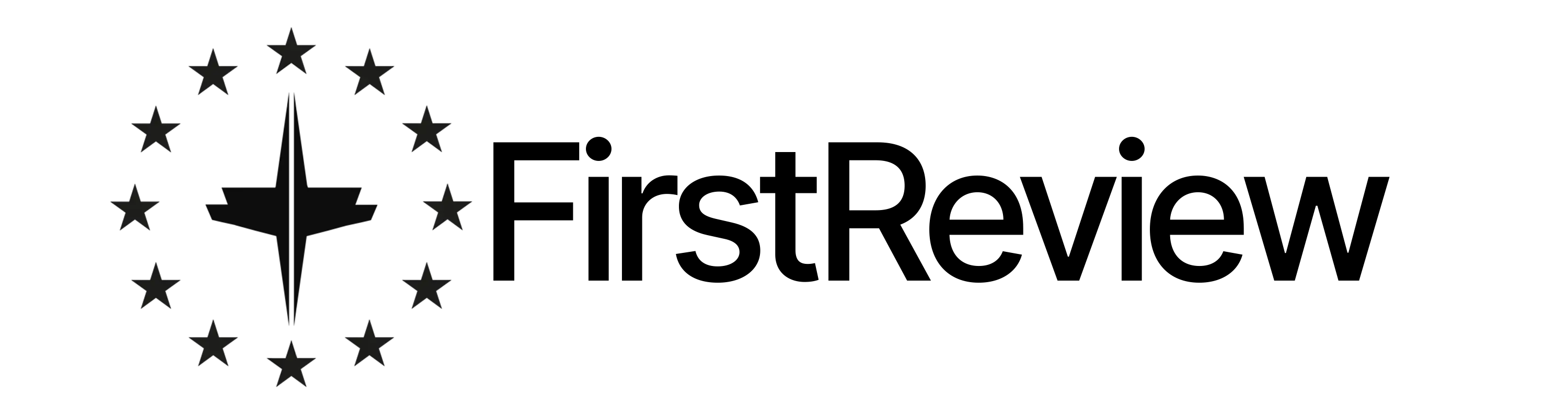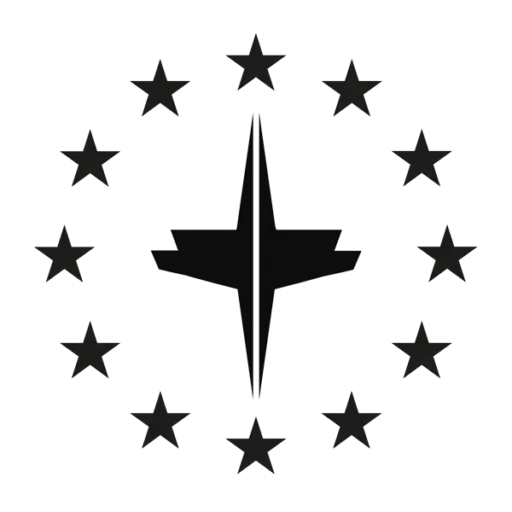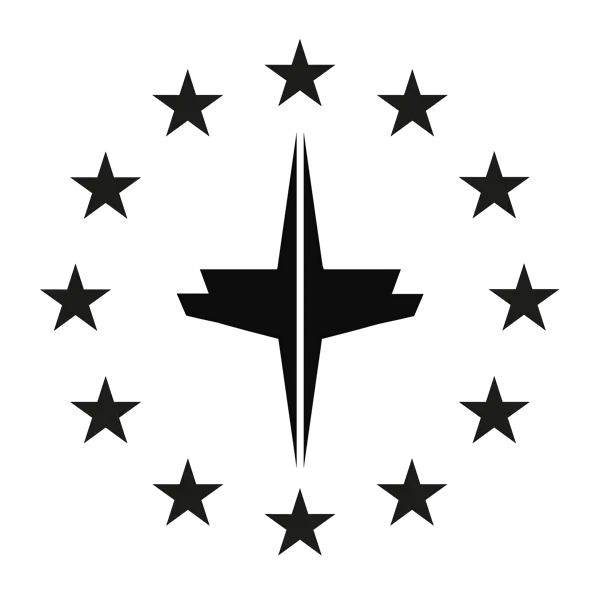We have already received downright desperate messages from many of our readers because they can no longer get their Grundig television back on the TV program. Unfortunately, the manufacturer has somewhat hidden the function, but once you know how to do it, it’s child’s play. This functionality can also be adapted to some other television manufacturers. Just follow the three steps and you will see that the problem is quickly solved.
- In TV or Radio mode, press the OK button to enter the channel list. (On some TVs this appears in portrait format, on others as a bar at the bottom of the screen)
- Now press the symbol with the three dots (or the blue button).
- Here you can now switch between television (digital) and radio (radio). You can use the “<” or “>” button to switch between radio and TV.
Important! Please note that the items “Radio” and “Digital” may have different names from other manufacturers, so trying them out will help. But the mechanics are basically the same for most manufacturers.
In this video you can see again in detail how you can switch your Grundig television from radio to TV. Don’t be confused if your remote control or channel list looks a little different. The differences are caused by different software versions. And unfortunately the update policy at Grundig is not really reliable. But as already mentioned, don’t be confused by a slightly different look or other buttons.
With this we have already solved the problem in a few steps. If you have any further questions or problems, please send us an e-mail, or via social media or simply leave a comment, we will be happy to answer you!