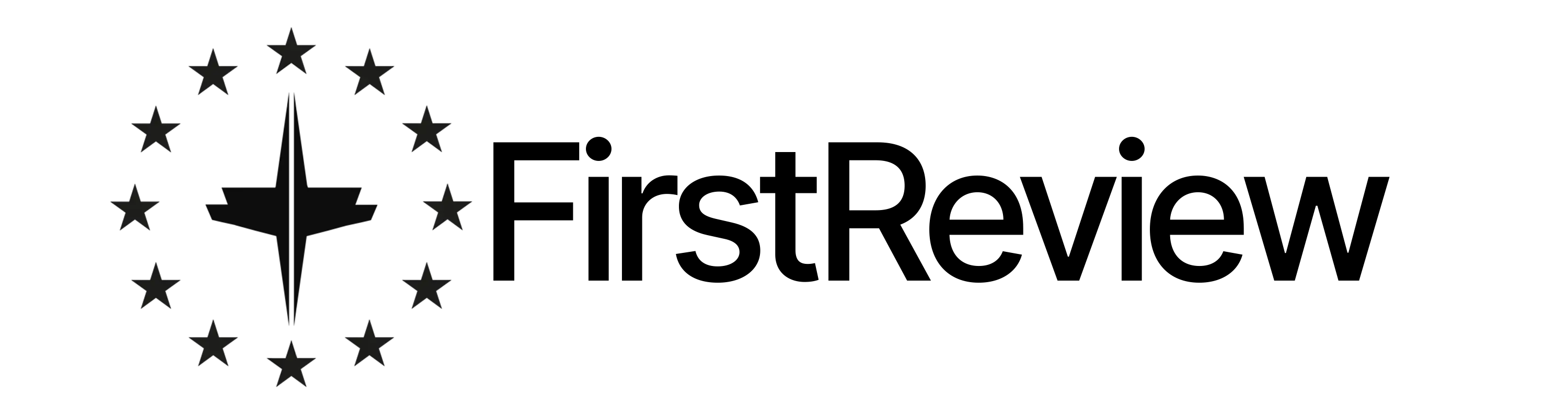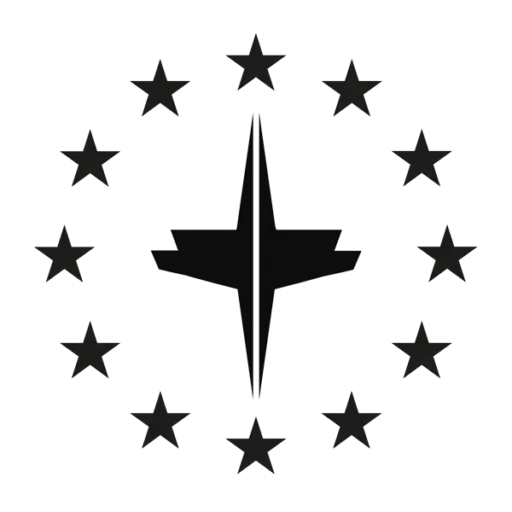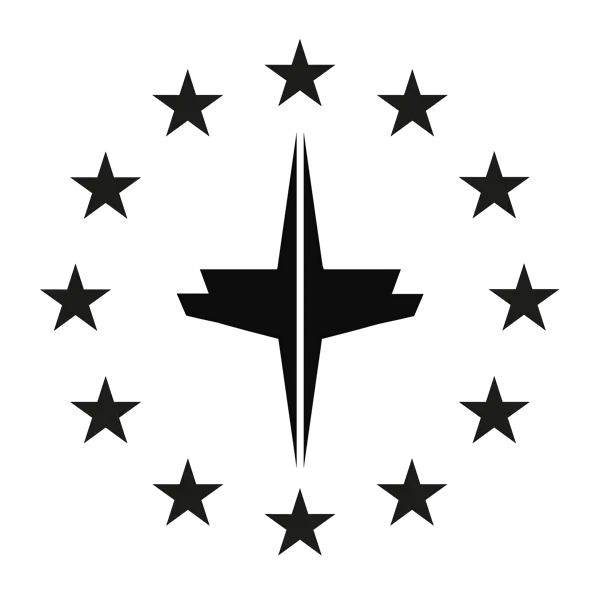Today we look at the Telefunken Wireless Display feature. This is a function for broadcasting the mobile phone display via the Miracast protocol. The function of Telefunken can be set when selecting the source. Today we look at what the function can do, how to use it and what problems there might be. Finally we try to find a solution for these problems.
Activate wireless display on the Telefunken TV
- Open the source selection with the remote control
- In most menus, “Wireless Display” is the last item
- Select wireless display
Open Wireless Display on the phone
- In the first step, go to Settings > Display > Wireless Display on your phone
- Then slide the Wireless Display switch to ON. The phone searches for display services
- From the display list, touch the Telefunken TV name
- The telephone then establishes a connection to the television
- If prompted, enter the PIN displayed on the TV
How well does the display broadcast work?
We have found Telefunken Wireless Display to be very reliable for transferring images and other static content. Even own videos via the gallery (Google Photos) were usually not a problem. Unfortunately, the situation is different when you try to stream Netflix, Amazon Prime, etc. In most cases, disappointingly, we didn’t have a smooth picture here. Depending on the Android smartphone, the streaming services could not be transmitted at all. The problem here is the copy protection of the provider.
What we recommend as an alternative to Telefunken Wireless Display
As an Android user, you should better use an Amazon Fire TV Stick or a Chromecast, here you can get a much better transmission for less money. Alternatives from other manufacturers such as Xiaomi etc. are of course just as good. However, if you only want to transfer images etc., the Telefunken function is sufficient.
With an iPhone, we recommend an Apple TV, which is usually worth it anyway, or you can look for an AirPlay Stick.