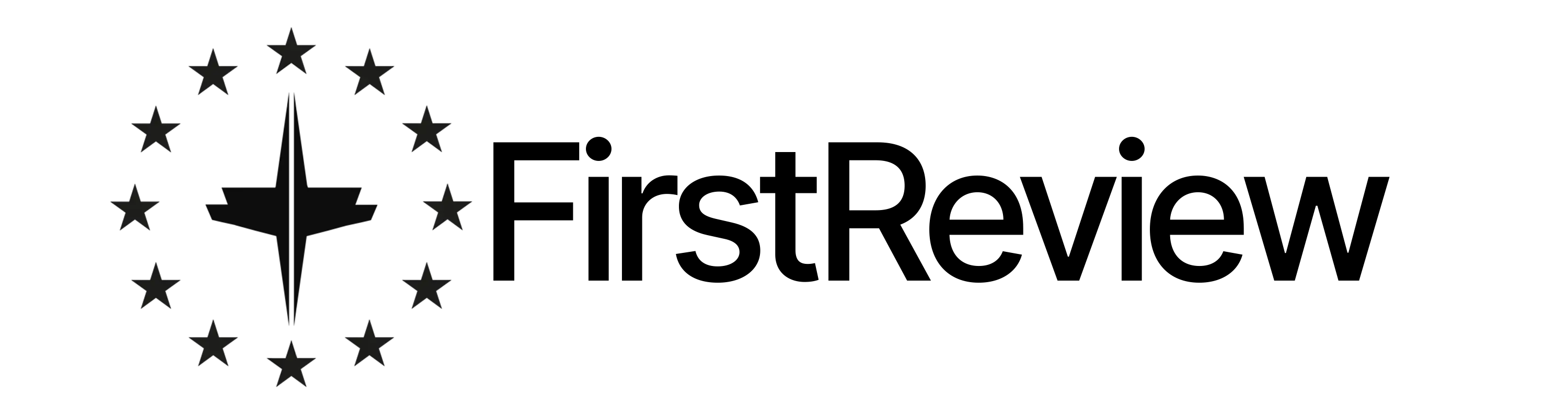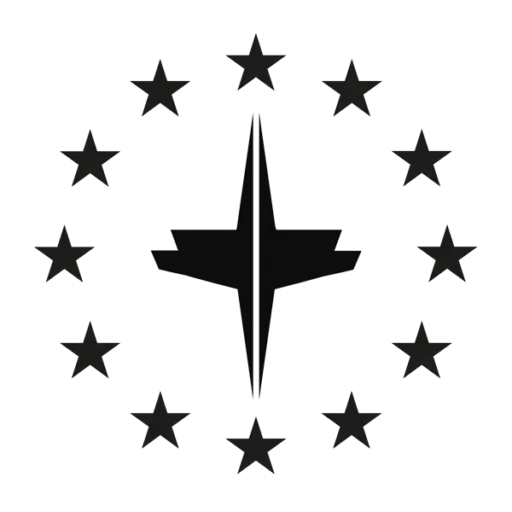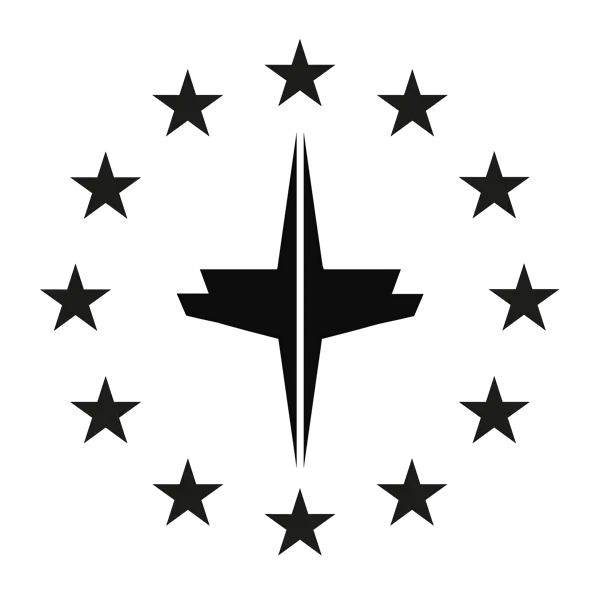Do you want to connect your Telefunken television to the WLAN? Then we have all the tips and tricks you need! Some of our readers asked for a guide with some troubleshooting tips and here it is. Basically, we first explain how the connection to the WLAN should work and later you will find solutions if you have difficulties.
This is how you connect your Telefunken TV to the WLAN
If you haven’t had any problems so far and are just looking for instructions on how to connect your TV to the WLAN, you can find them below.
To configure the WLAN settings, open the “Network/Internet Settings” menu and then select the “Wireless Device” network type to start the connection process. The TV set will now automatically search for wireless networks. A list of available networks is displayed. Please select the desired network from the list. If the selected network is password-protected, please enter it using the virtual keyboard. You can control this keyboard using the navigation keys and the OK button on the remote control. Waits for the IP address to appear on the screen. This means the connection is now established. To disconnect the wireless connection, highlight the network type and press the left or right button to set this option to disabled.
Select the Internet Speed Test option and press the OK button to test the Internet speed. So you can see if everything worked. Highlight “Advanced Settings” and press the OK button to open the “Advanced Settings” menu. Make settings using the navigation and numeric keys. Then click the OK button to finish saving the changes.
We included this video for you to make the whole thing even clearer. Unfortunately, the picture and sound quality are not very good.
Possible solutions to reconnect the Telefunken TV to the WiFi
Have you ever connected your TV to WiFi but it no longer works or didn’t the instructions above help?
Then these six tips may help you:
- A software update may help (you have to connect a LAN cable for this). It may be that the TV’s network receiver needs an update. If possible in the settings, please carry it out (if you are unable to connect a LAN cable, you can also carry out an update via a USB stick, but we only recommend this if there is no other way, because this procedure is much more complex).
- Deactivate the MAC filter in the interface of your router (via smartphone or PC). The MAC filter can sometimes cause problems with the connection.
- Change the router’s frequency from 2.4 GHZ to 5 GHZ or vice versa – With new routers, you can also activate both at the same time.
- Sometimes it also helps to remove special characters from the WiFi password. It is important: Remember that you have to reconnect all your other devices if you change the password. Security suffers as well.
- Manually entering the IP address, gateway, DNS server, etc. in the TV menu instead of the automatic network search may be the solution. Because some TVs have a problem with the assignment of certain routers.
- If this does not solve the problem, you can still connect a WLAN stick via USB or use an external player such as a Fire TV stick or Chromecast or an Apple TV.
- If you don’t want to buy an external device, a LAN cable can be the permanent solution. The use of a D-LAN can also help here.
We hope we were able to solve your problems with our tips. If you still have problems with the WiFi connection, please write to us.